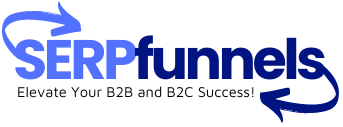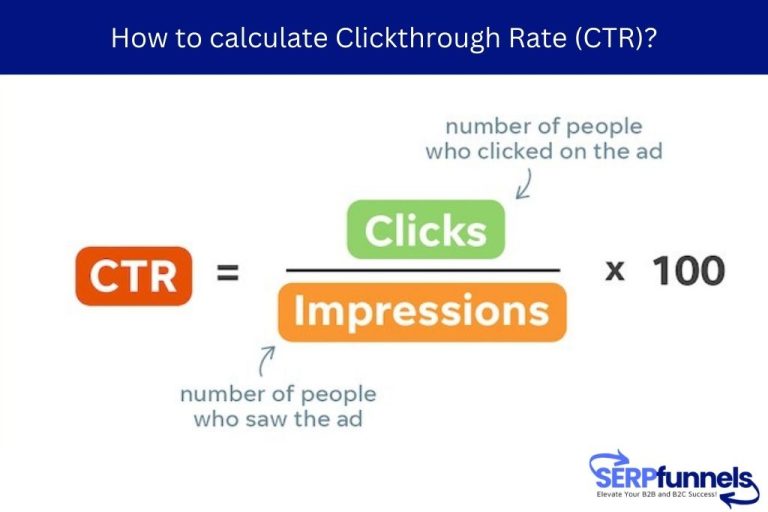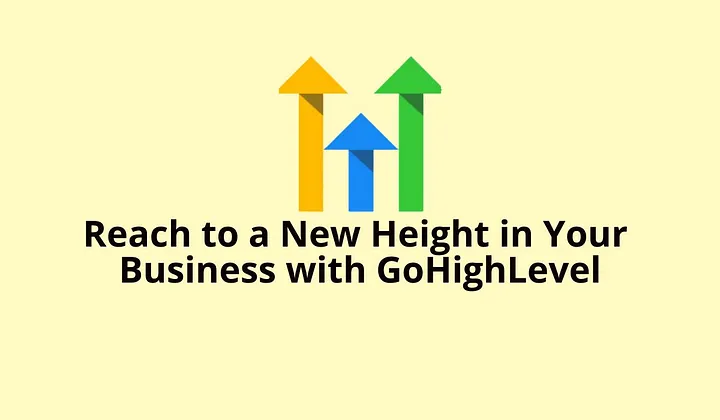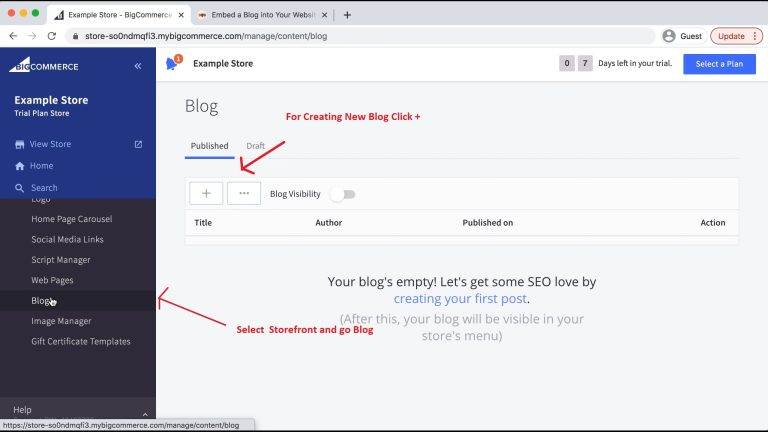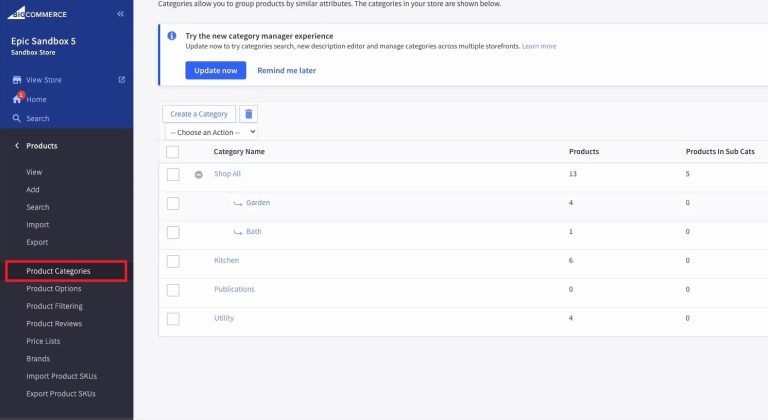In today’s competitive e-commerce market, it’s crucial for businesses to efficiently manage their inventory and product offerings. Bigcommerce is a popular e-commerce platform that provides important tools for creating SKUs, adding products, and tracking inventory.
In this article, we’ll explore how to effectively utilize Bigcommerce’s features to streamline your inventory management process.
How to Create SKUs, Products, and Track Inventory in Bigcommerce
Navigate to Products, then choose to View and Edit a product by selecting its name, or opt to Add a new product. Once on the Add/Edit Product page, access Inventory via the side menu. Activate the Track inventory option. Choose “On the product level” and proceed to enter the stock quantities. Let’s check out the step by step:
Creating SKUs in Bigcommerce
SKU (Stock Keeping Unit) is a unique code assigned to each product to track inventory and sales. In Bigcommerce, creating SKUs is a easy process that assigning a unique identifier to each product. To create SKUs in Bigcommerce, follow these steps:
> Log in to your Bigcommerce dashboard and navigate to the “Products” tab.
> Click on “Add” to create a new product or select an existing product to edit.
> Under the “Inventory” section, you’ll find the option to enter a SKU for the product. It’s important to choose a unique and descriptive SKU that will make it easy to identify the product.
Here is the option to edit existing product SKU
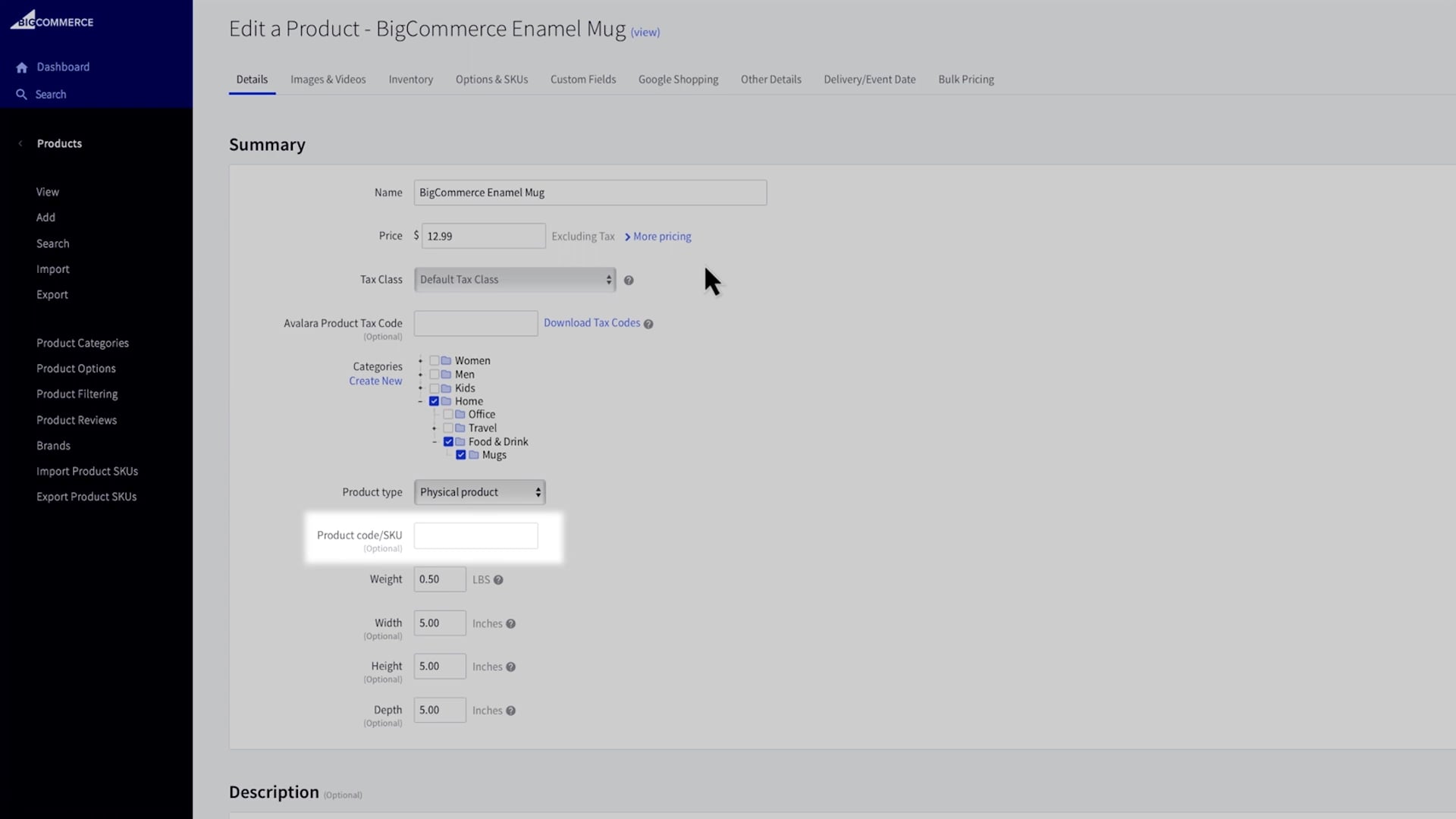
> You can also create a new SKU
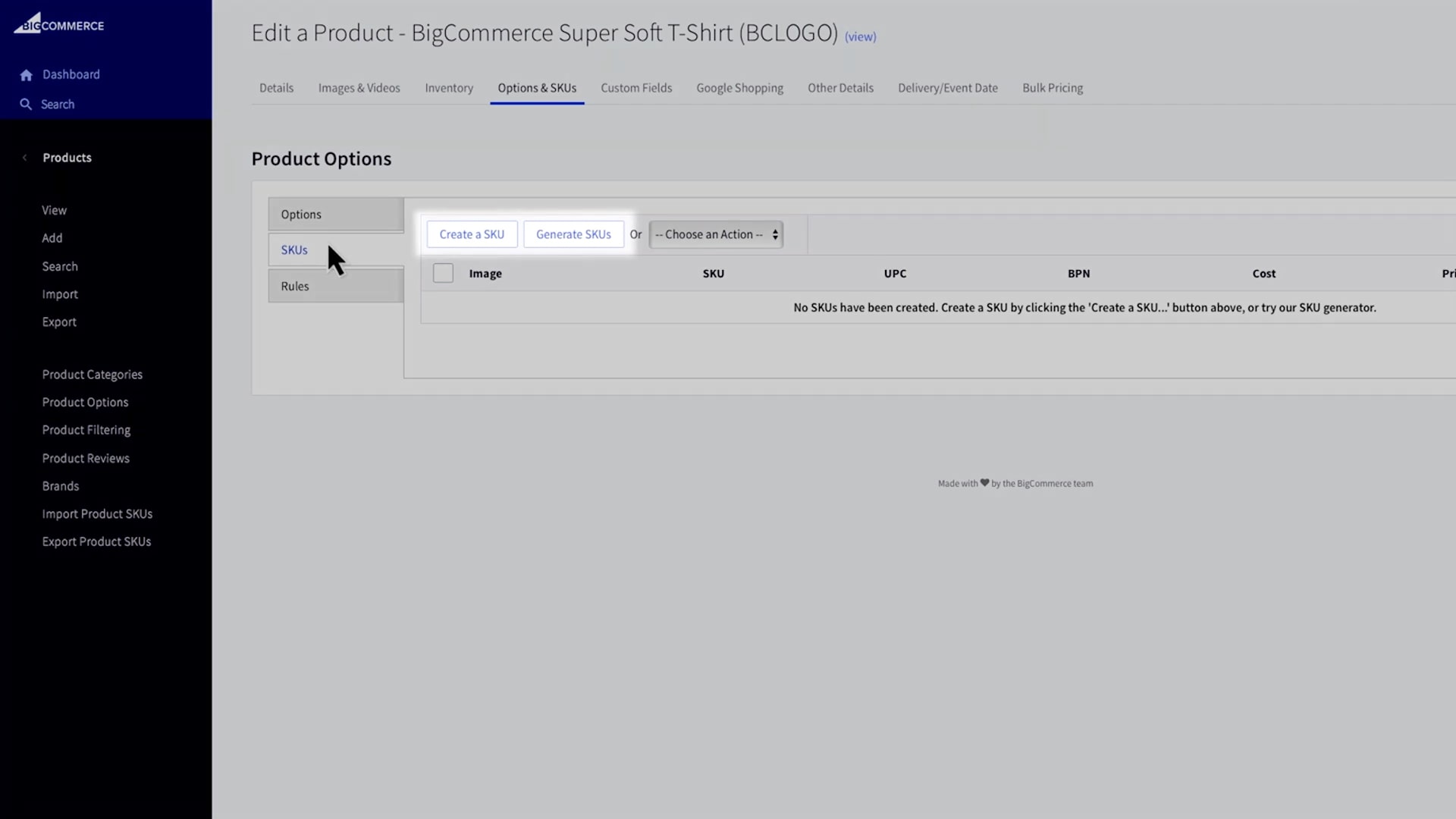
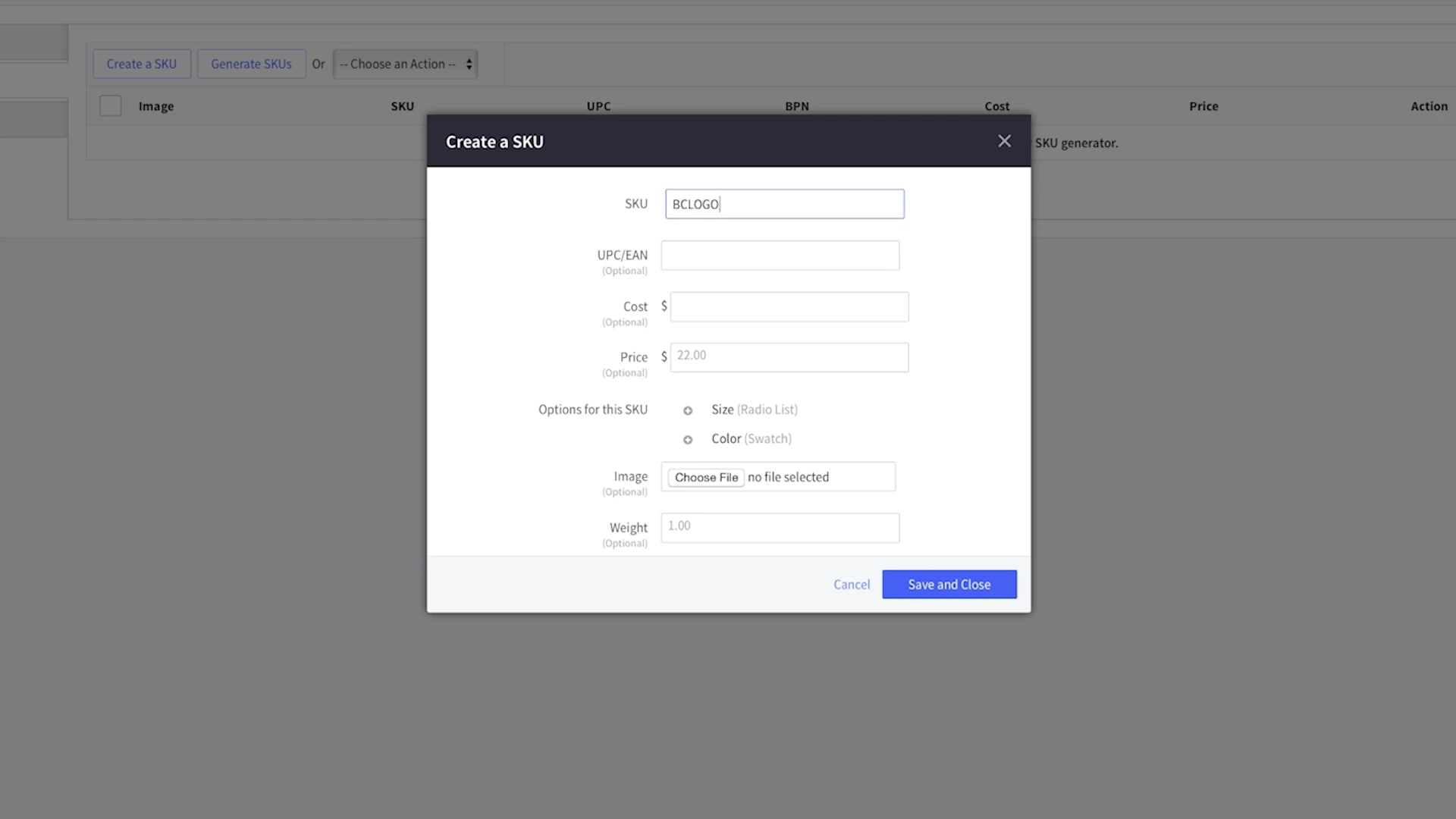
Once you’ve entered the SKU, save the product to apply the changes.
Adding Products in Bigcommerce
After creating SKUs, the next step is to add products to your Bigcommerce store. Adding products involves providing detailed information about each item, including its name, description, pricing, and images. To add products in Bigcommerce, follow these steps:
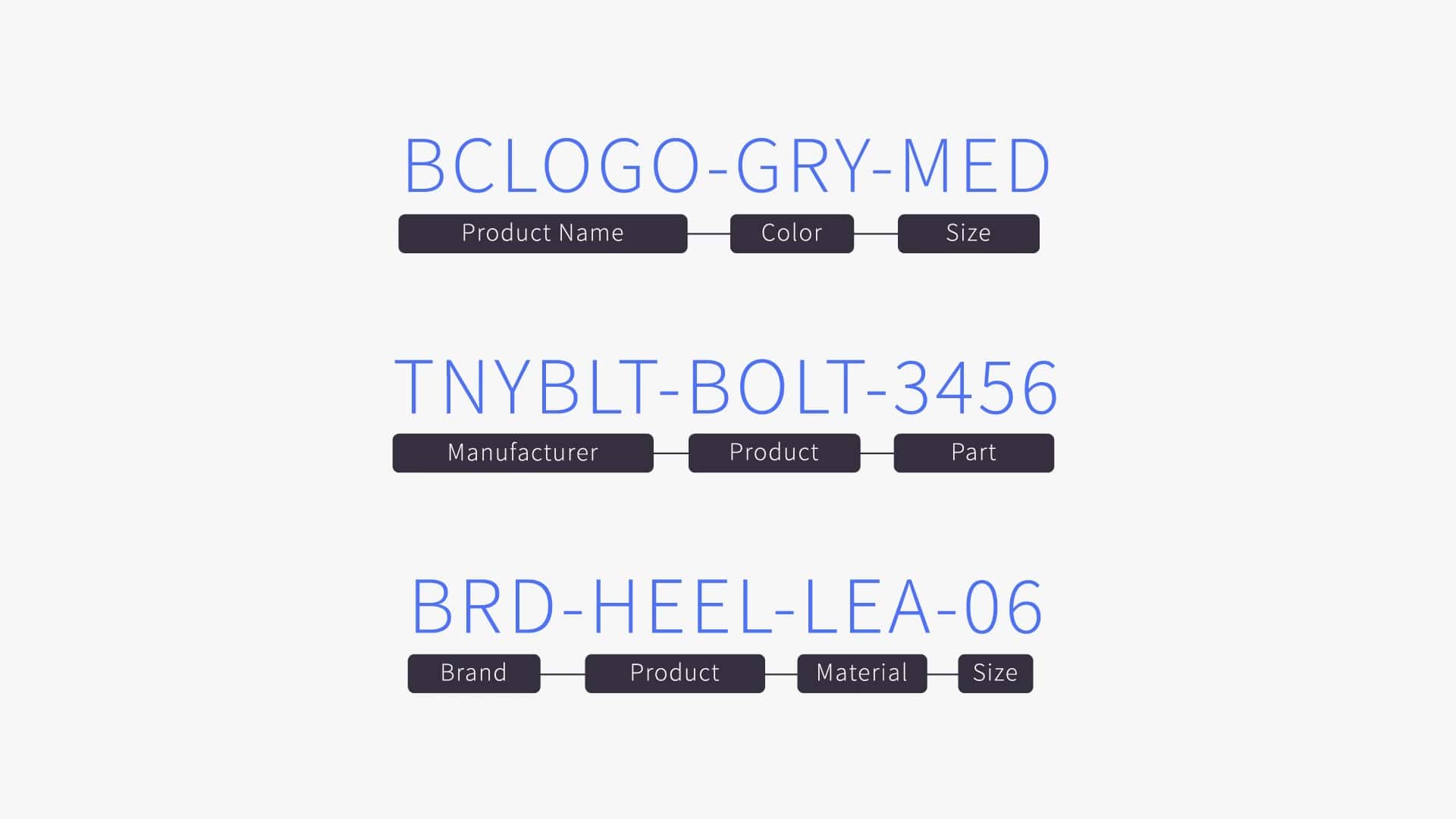
> From the “Products” tab in your dashboard, click on “Add” to create a new product or edit existing products.
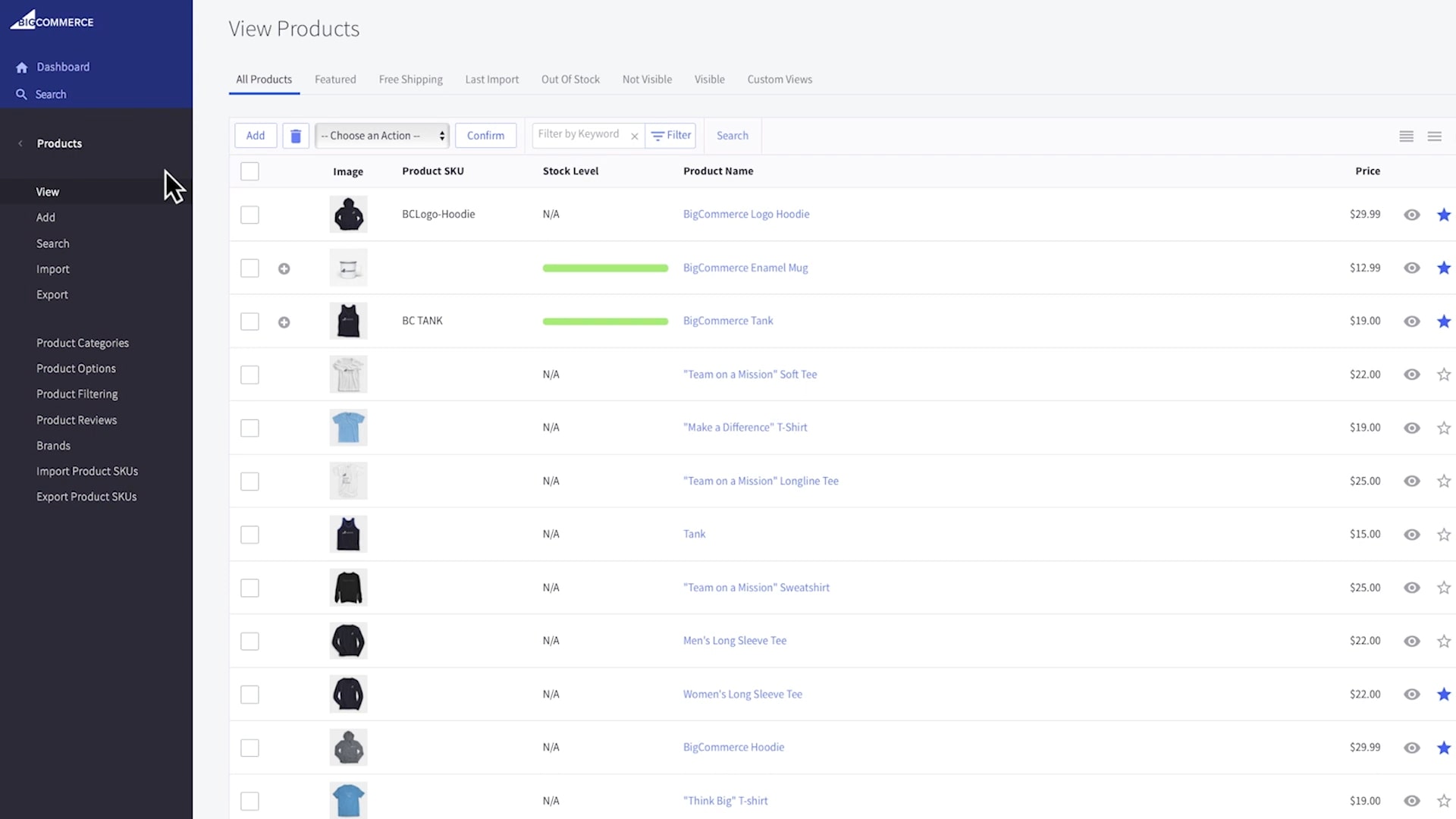
> Enter the product’s name, description, pricing, and other relevant details. You can also upload images to showcase the product.
> Assign the previously created SKU to the product under the “Inventory” section.
> Save the product to add it to your store.
Tracking Inventory in Bigcommerce
Efficient inventory management is essential for ensuring that you have the right products available to meet customer demand. Bigcommerce offers robust inventory tracking features that allow you to monitor stock levels, set up low stock alerts, and manage product variants. There are 2 ways to track inventory in Bigcommerce, one is create a manual SKUs and use auto SKUs generator. To track inventory in Bigcommerce, follow these steps:
Ways 1: Creating Manual SKUs
> From the “Products” tab, select the product you want to manage.
> Under the “Inventory” section, you can view the current stock level of the product and track inventory.
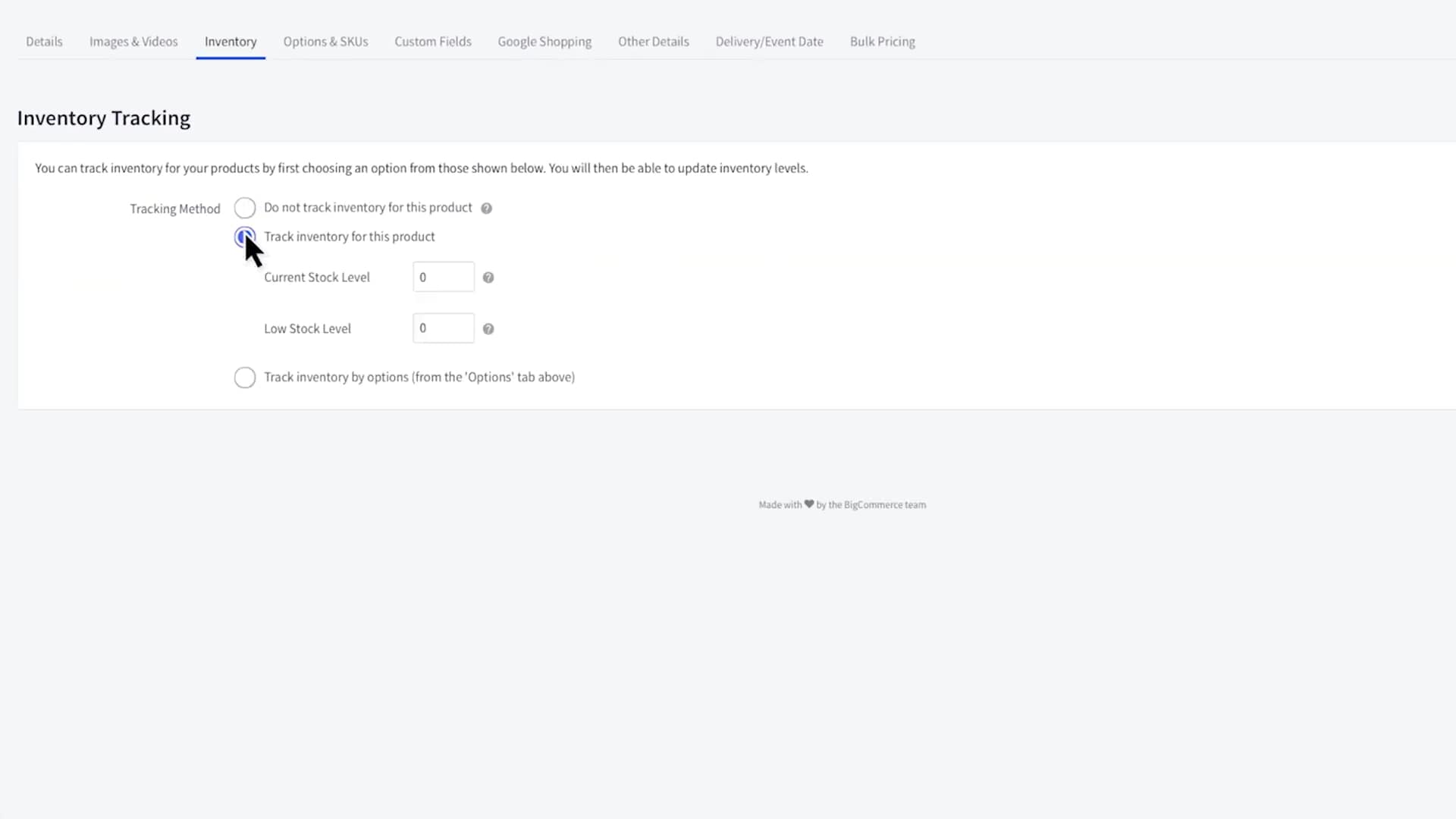
> Set up low stock alerts to receive notifications when a product is running low.
> If your products have variants (such as different sizes or colors), you can manage inventory for each variant individually.
Ways 2: Auto SKUs Generator
> Navigate to option & SKUs
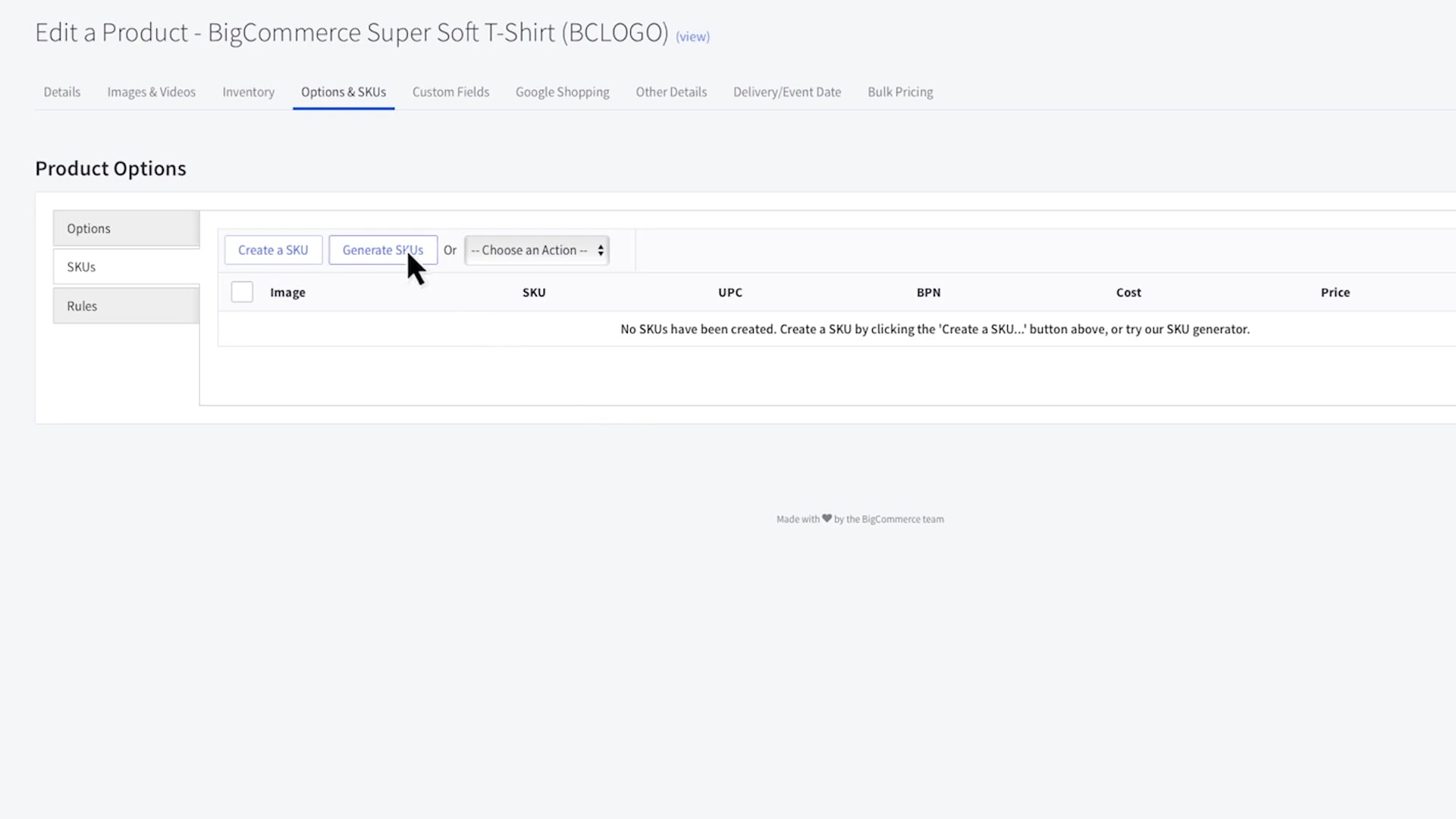
> Create new SKUs
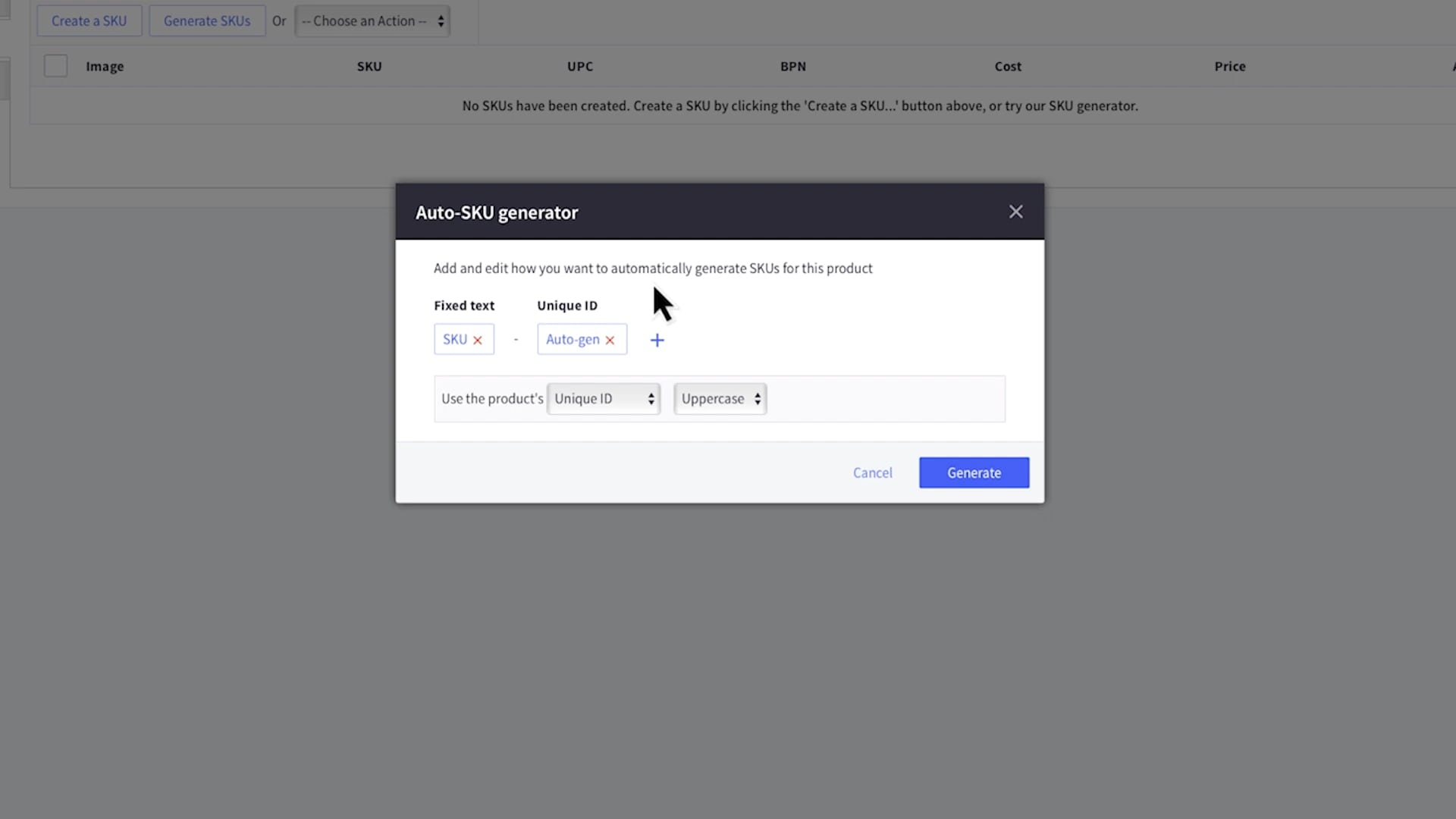
Here you can easily add new SKUs and edit your existing SKUs
The SKU generator will work for color, size, multiple choice, swatch, and product list option types. All option must be marked as required.
Utilizing Advanced Inventory Management Features
In addition to basic inventory tracking, Bigcommerce offers advanced features to streamline inventory management. These features include:
- Bulk Import/Export: Easily update inventory levels for multiple products by importing/exporting a CSV file.
- Inventory Tracking for Variants: Manage stock levels for different product variants with ease.
- Backorder Management: Allow customers to purchase out-of-stock items and manage backorders seamlessly.
- Inventory Reporting: Gain insights into your inventory performance with detailed reports on stock levels, sales velocity, and more.
By utilizing these advanced inventory management features, you can effectively streamline your operations and ensure that you have the right products available to meet customer demand.
Best Practices for SKU Management and Inventory Tracking
To make the most of Bigcommerce’s SKU management and inventory tracking capabilities, consider implementing the following best practices:
- Consistent Naming Conventions: Use a consistent format for creating SKUs to make it easy to identify products at a glance.
- Regular Audits: Conduct regular audits of your inventory to identify any discrepancies and ensure accurate stock levels.
- Utilize Automation: Leverage automation tools within Bigcommerce to streamline repetitive inventory management tasks.
- Monitor Sales Trends: Keep an eye on sales trends to anticipate demand and adjust your inventory levels accordingly.
By following these best practices, you can optimize your SKU management and inventory tracking processes for maximum efficiency.
Conclusion
Efficient SKU management and inventory tracking are essential components of running a successful e-commerce business. With Bigcommerce’s tools for creating SKUs, adding products, and tracking inventory, you can streamline your operations and ensure that you have the right products available to meet customer demand.
By following the steps outlined in this article and implementing best practices, you can effectively utilize Bigcommerce’s features to optimize your inventory management process.