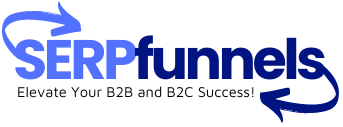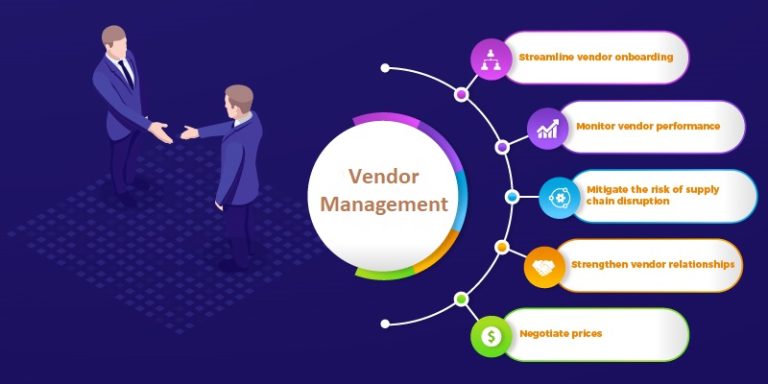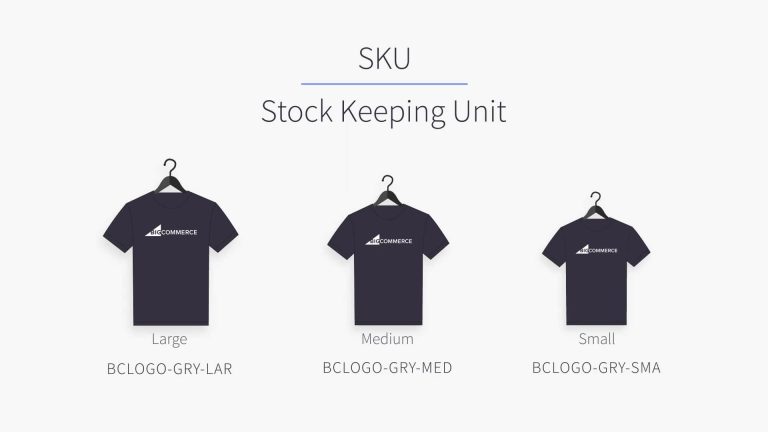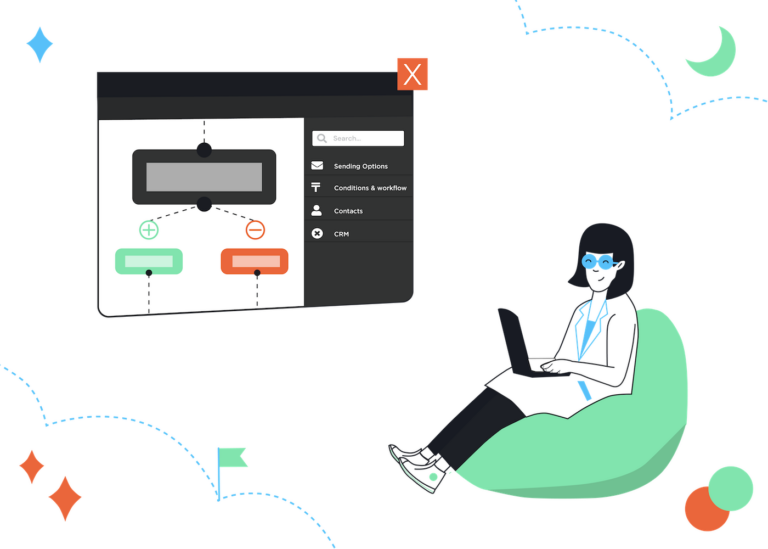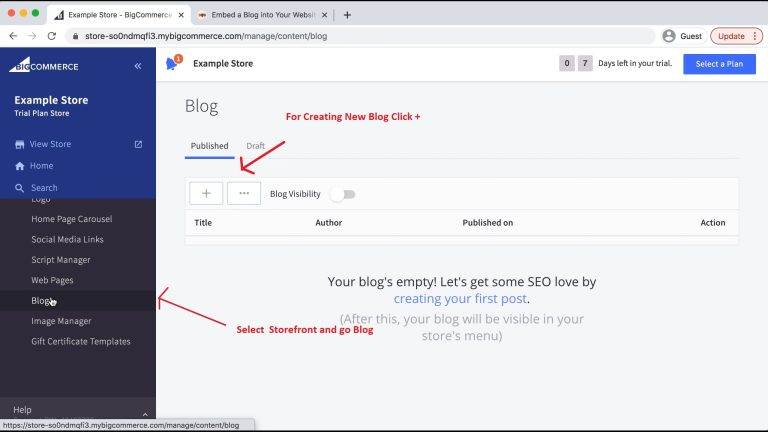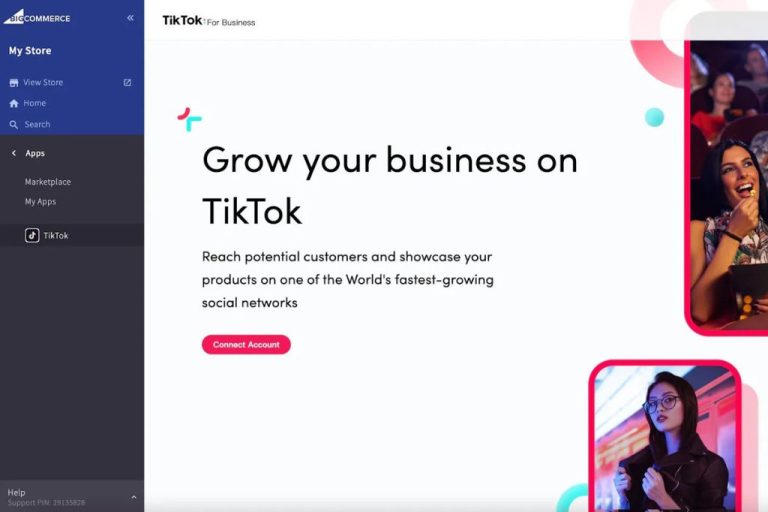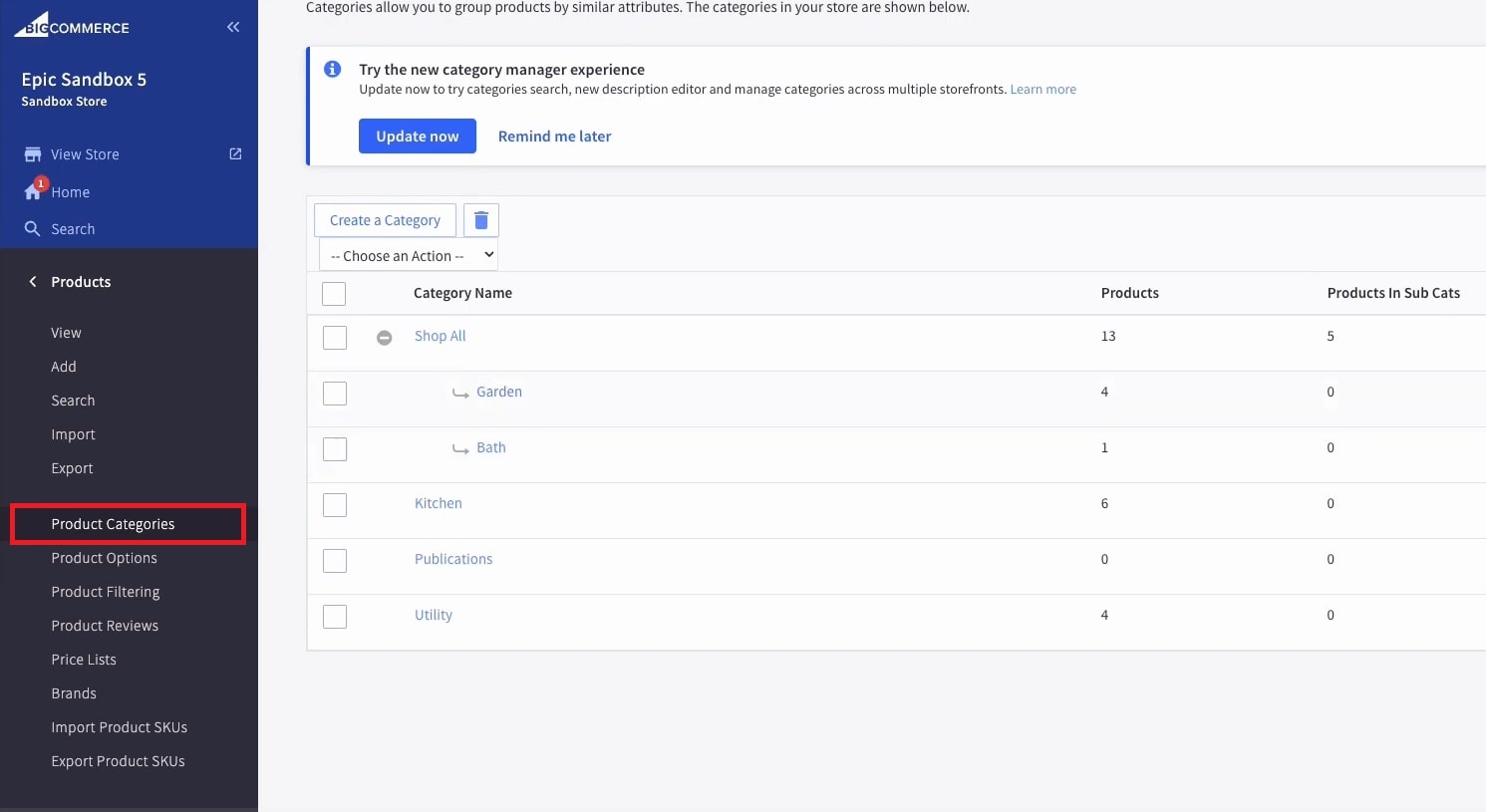
To edit BigCommerce website product categories, you can follow these steps to ensure that your online store is organized and easy to navigate for your customers.
Product categories are essential for helping customers find what they are looking for quickly and efficiently. By editing and managing your product categories effectively, you can improve the overall shopping experience for your customers and increase sales.
How to Edit Bigcommerce Website Product Categories – Step by Step
- Log in to Bigcommerce
- Open the storefront
- Navigate to the products
- Go to the Product Categories
- Click + Add New category
- Edit category content fields
- Save & Update
If you have more than one storefront, use the Storefront selector to assign this category to a storefront. Specify a Parent category or leave it blank to add the new category to the storefront’s root category.
When adding or editing a category in Products › Product Categories, there are several content fields available to specify display, organization, and SEO information on the category page. For better SEO visibility you have to every content fields on product categories.
Here’s a step-by-step guide on how to edit BigCommerce website product categories:
Step-1: Log in to your BigCommerce account
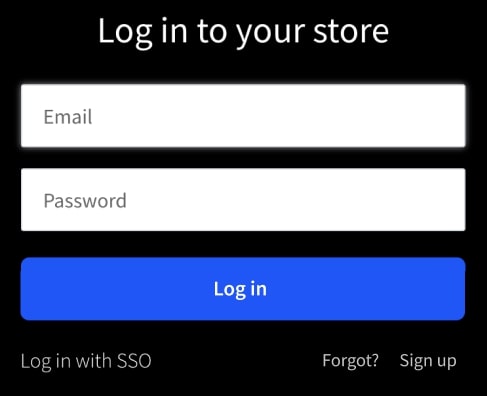
- Go to the BigCommerce login page and enter your credentials to access your account dashboard.
Step-2: Navigate to the “Products” section
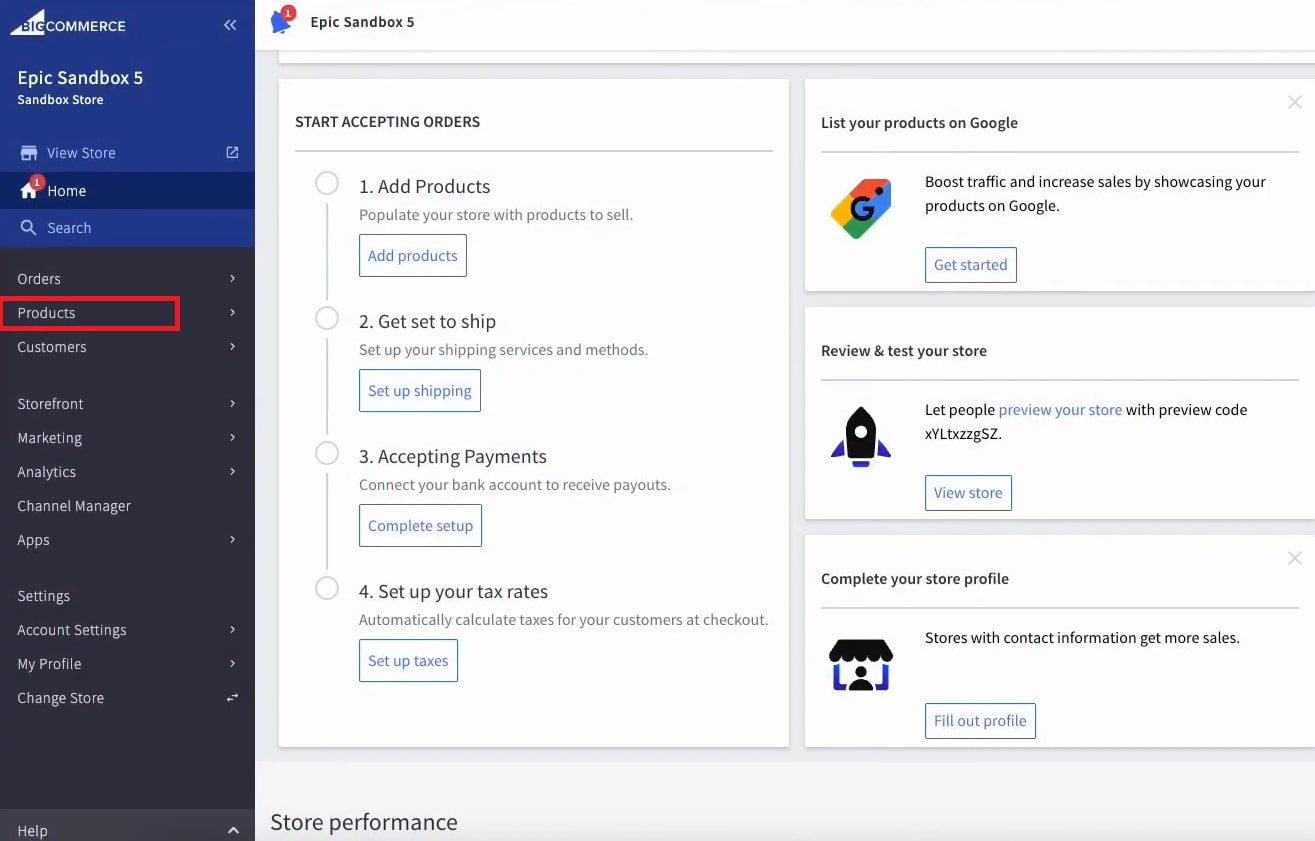
- Once you are logged in, navigate to the Storefront > Products tab located in the main menu of your dashboard.
Step-3: Click on Product Categories
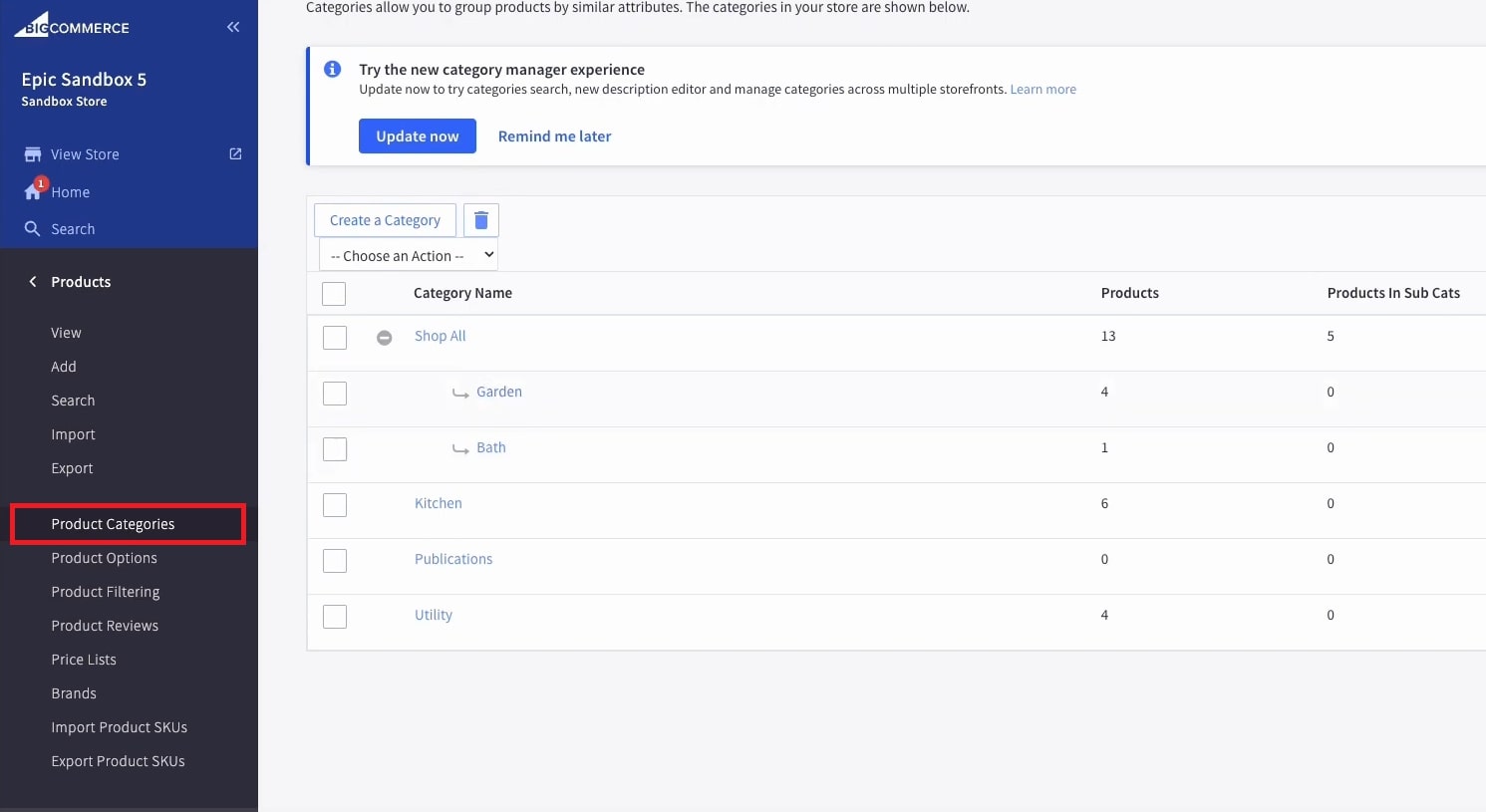
- Within the “Products” section, you will find the “Product Categories” option. Click on it to access the list of existing categories.
Step-4: Edit existing categories
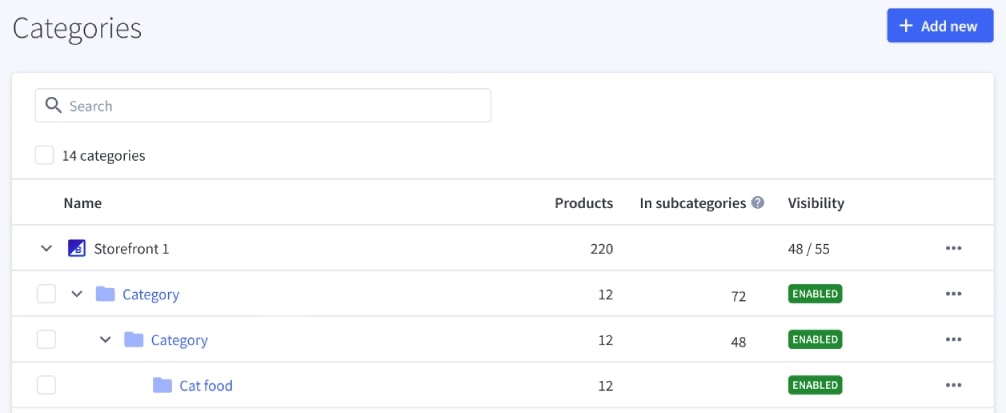
- You can edit an existing category by clicking on it and making the necessary changes such as the category name, description, or any other relevant details.
Step-5: Add new categories
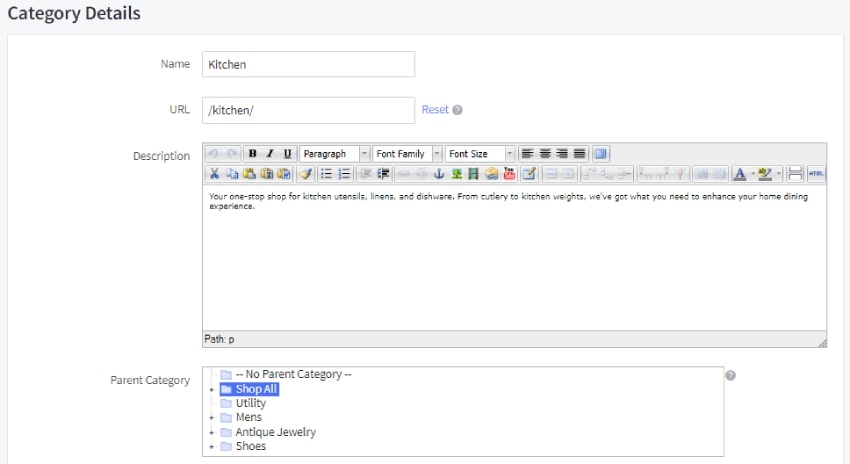
- If you need to create a new category, you can do so by clicking on the “Add” button or the “+” icon. Fill in the required details for the new category, such as the name, description, and any additional settings.
Step-6: Organize categories
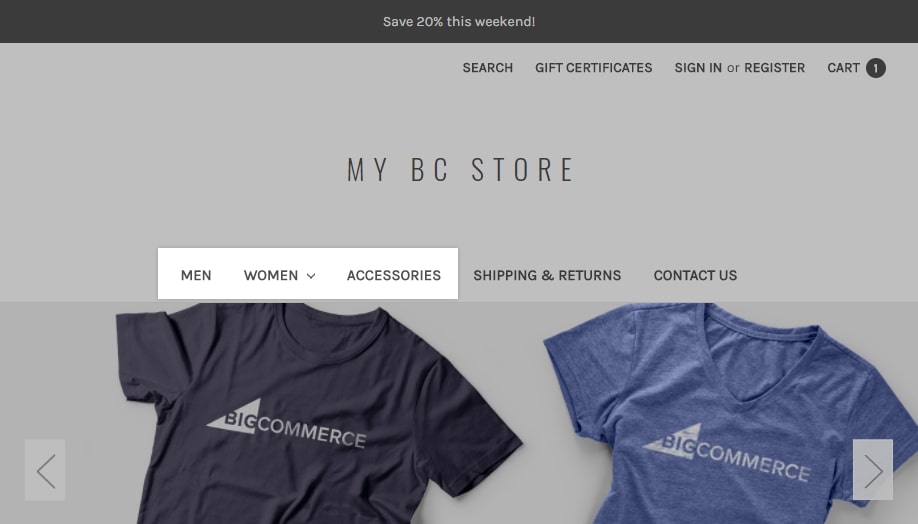
- You can rearrange the order of your product categories by dragging and dropping them into the desired sequence. This will help in displaying the categories in a logical and user-friendly manner on your website.
Step-7: Assign products to categories
- After creating or editing categories, you can assign products to them. This can be done when adding or editing a product by selecting the relevant category from the available options.
Step-8: Manage category hierarchy
- If you have a complex product catalog, you can create a hierarchical structure for your categories to further organize and group related products together.
Final Words
By following these steps and best practices, you can effectively edit and manage your BigCommerce website product categories to create a well-organized and user-friendly online store. This will ultimately lead to an improved shopping experience for your customers and help drive sales for your e-commerce business.